Defining the categories
Typically, the first step in every project after completing the PIM module configuration, is to define the categories or structure for your items. In Pimics there are several types of categories, from the lower (nearest to items) to the higher (more generic). Here are the Pimics standard categories, in order:
Item Group (our customers also call it Product, Item Master, or Item Family) Product Group Chapter Catalog Group

The recommendation is to define the structure in such a way that an Item is assigned to an Item Group, the Item Group to a Product Group, the Product Group to a Chapter, the Chapter to a Catalog Group, and higher levels are created just from Catalog Groups. A product structure created with hierarchy in mind comes with advantages like inheritance, but it is possible to make any other kind of structure and skip any of these levels.
Defining the structure
We suggest starting from the bottom to the top. You should identify similar items and put these items into an item group. The reason is that not every item is unique, so you can cover these similar items by defining common data on the item group level, and Pimics will inherit these data (features, texts, etc.) into items. An appropriate example of an item group would be the kind of product with multiple variations differing by color or size, like a T-shirt in the garments industry.
The same you should do for item groups into product groups, product groups into chapters, etc.
The following steps describe the most straightforward process to create a simple structure, but there are more efficient ways if your structure is complex, see Define structure using linking, Define structure using Standard Group, Define structure using Worksheet
- Using Alt+Q, search for items and open the relevant link, or access Product information > Items. Open an item card
- Under the the Pimics – General FastTab you must define the field Standard Item Group
- Choose from existing item groups in the dropdown, or create a new item group using the New button. Whenever you are creating a new item group, you must fill in the Code and Description
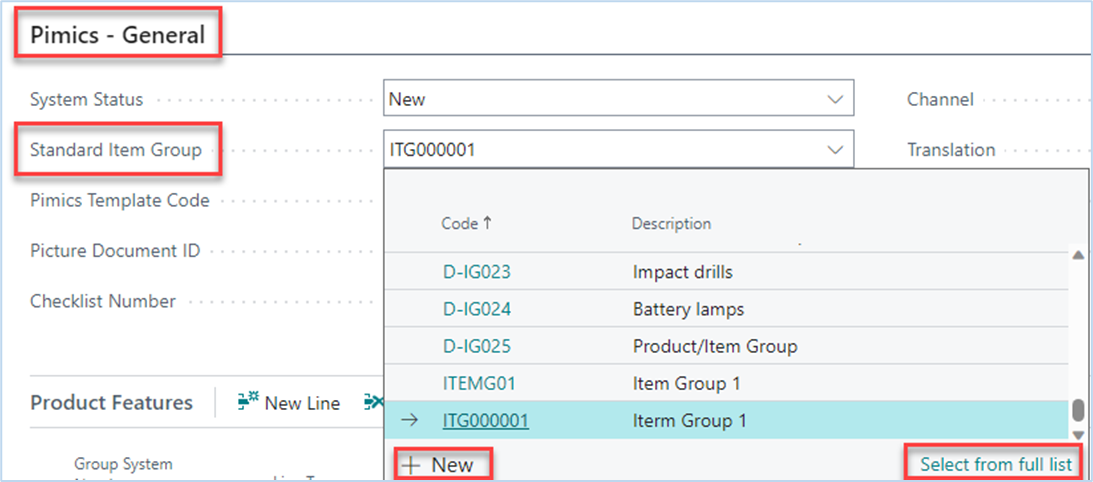
- This way it is possible to create the structure for all categories. The item group card contains the Standard Product Group field, the product group card contains the Standard Chapter field, and so on
- Using Alt+Q, search for item groups and open the relevant link, or access Product information > Item Groups. Open an item group card
- Go to the FastTab Pimics – General and define the Standard Product Group for the current item group (same situation as on the item card)
Repeat this process to work your way through the structure until you have defined the standard parent category for each level.
Typically, the chapter is the last category level where the standard category field must be defined (Standard Catalog Group in this case). However, in certain circumstances you might need to extend your structure and define Standard Catalog Group also for other catalog groups – this is possible too.
Visual representation of the product tree
Previously, we learned how to structure the categories in Pimics. Now let’s see a visual representation of the created structure and modify it.
- In the main navigation menu, go to Product Information > Allocation Tree
- In the action bar, select Insert New Peer > Catalog Group. This will open a page with all existing catalog groups
- Select the catalog group that you have created in the previous section and click on OK to confirm
- Select the line with your catalog group and go to Actions > Line > Expand All. The structure will be expanded down to the lowest level, and you can see the overview of all child branches, down to individual items
- You can also alter the structure (hence the product hierarchy) by using drag&drop on the category lines
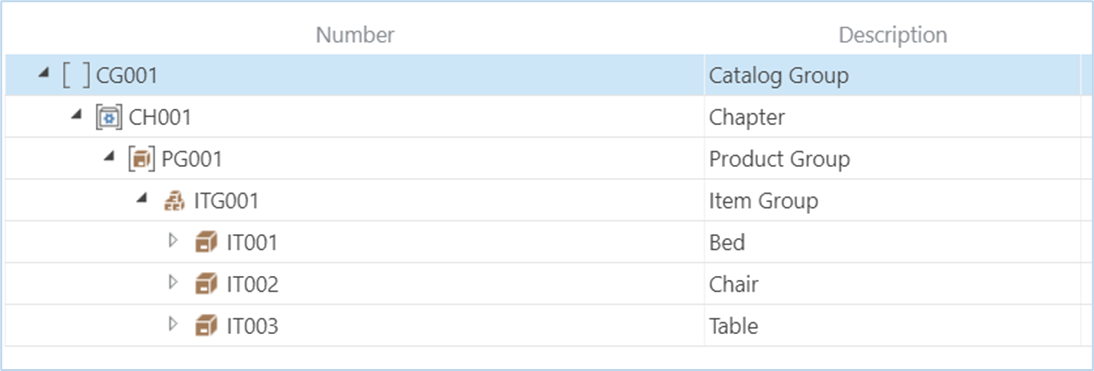
Item Group lifecycle
New Item Group Process
Action Reorganize Publications on categories works the way that it is not touching Allocation Lines. Example:
- Change the field Description on an Item Group
- Add an Item to the item group
- Run the function on the item group
- A publication contains new description
- But the publication doesn't contain the new item, it is necessary to run the same action on the item.
