Working with description texts on items & categories
Texts are used to define a description of general facts and make it possible to define a graphical layout of this information (Bold, Italic...).
Texts can be translated into different languages and linked to various entities (item, item group, product group, etc.). They can be imported in bulk from an Excel file, or they can be defined directly on any selected entity.
Create a text on an item
- Using Alt+Q, search for items and open the relevant link, or access Product Information > Items
- Select an item in the list and open its item card
- On the item card, go to FastTab Descriptions
If you cannot see the abovementioned FastTab, please check your Pimics license.
- In the newly opened list create a new line and specify the following:
- Select Description Class from the list
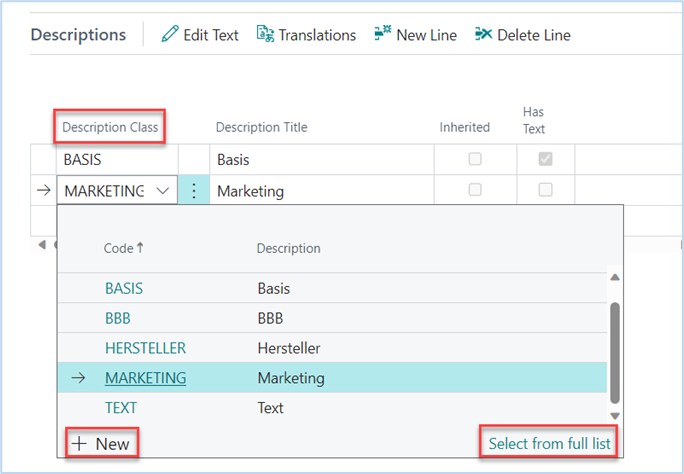
- If you don't see any line in the lookup, create a new description class:
- In the dropdown select New
- The new page is shown
- Set the field Code - it can be any name that you require (e.g. BASE, MANUFACTURER,...)
- Select OK to close the page
- Select the description class
- Click the button Edit Text in the upper pane to specify the description of the product in rich text format
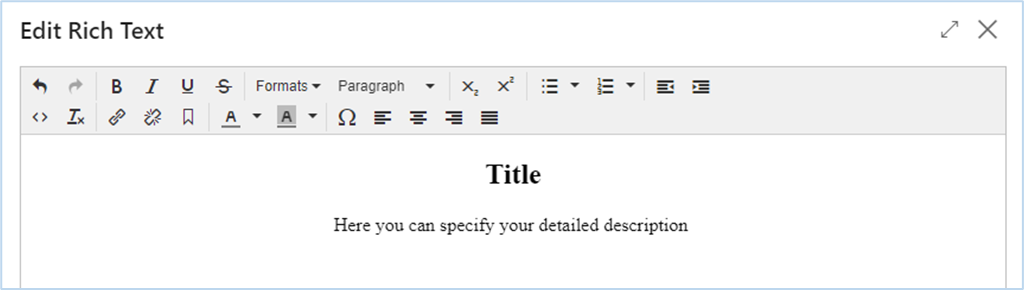
- Close the item card
